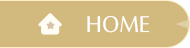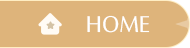Ver. 1.0 Exploration Season FAQ
Dear Stylists,
Infinity Nikki Version 1.0 "Exploration Season" will begin on December 5th (UTC+8). Get ready to embark on a wonderful journey across Miraland!
Here is the FAQ about the official release of Infinity Nikki. If you encounter any issues not covered here during your adventure, feel free to reach out to our customer service on the [Pear-Pal] panel in the top left corner of the game interface, or via [Settings - Contact Us] on the login page.
★ Release Information ★
Q: When is the official release date of Infinity Nikki?
A: Infinity Nikki will be released on December 5th at 10:00 (UTC+8) across multiple platforms, including PC, iOS, Android, PlayStation®5, and Epic Games.
Q: What are the recommended device specifications for the official release version of the game?
A: To ensure the best gaming experience, we recommend using devices that meet the following specifications:
■ Recommended Specifications
●PC:
Device: [CPU] i7-6700/R5 2600, [GPU] RTX 2060/RTX 3050 Laptop/RX 5700 XT/Intel Arc A580, [RAM] 16GB or higher
System: Windows 10 22H2
●iOS:
Device: iPhone 13 Pro or newer, iPad with A12Z or higher, [RAM] 6GB or higher
System: iOS 15 or higher
●Android:
Device: [CPU] Snapdragon 8 Gen 2, Dimensity 9200, Google Tensor G4, Exynos 2200 or higher, [RAM] 8GB or higher
System: Android 8.0 or higher
■Supported Specifications
●PC:
Device: [CPU] i5-6600/R5 1500X, [GPU] GTX 1060/RX 590/Intel Arc A380, [RAM] 16GB or higher
System: Windows 10 22H2
●iOS:
Device: iPhone 11 or later, iPad with A14 or higher, [RAM] 4GB or higher
System: iOS 15 or higher
●Android:
Device: [CPU] Snapdragon 888, Dimensity 8200, Google Tensor G3 or higher, [RAM] 6GB or higher
System: Android 8.0 or higher
★ Download & Account Info ★
Q: Will there be a pre-download before the official release? If so, when will it be available?
A: Yes, the pre-download is now available on PC, iOS, Android, PlayStation®5, and Epic Games. You can pre-download the PC version through Infinity Nikki official website or Epic Games Store, the Android version on Google Play, the iOS version on the App Store, and the PS version on the PlayStation Store.
※If the Infinity Nikki pre-download button doesn't appear after you access the app stores mentioned above, please wait a moment for the store to refresh.
Q: How much space is needed for the installation of the official release version of the game?
A: To ensure smooth installation, please ensure you have:
■PC: At least 50GB of available space. We recommend installing on an SSD for optimal performance.
■iOS: At least 20GB of available space
■Android: At least 20GB of available space
Q: If I've participated in previous playtests, can I install the pre-downloaded version right away?
A: Please uninstall any previous playtest versions ("Whim Playtest" and "Reunion Playtest") on your PC or mobile device before installing the official version.
Q: Will my account data sync across different platforms?
A: Yes, your account data will sync across PC, iOS, and Android for official accounts.
★ Events and Rewards ★
Q: Are there any events for the official release?
A: Here's a rundown of pre-release events:
■Pre-Registration Milestone Event: With 30 million global pre-registrations and 5 million followers on official media achieved, stylists will receive the 4-star outfit "Far and Away" and its sketch, along with Calm Thoughts*7, Resonite Crystal*20, Diamond*120, Thread of Purity*300, and Bling*50,000.
■[Set off! Embark on a Whimsical Journey] Event: During the event, complete tasks in the [Whim List] to earn Whim Points. Collect enough Whim Points to unlock exciting rewards, including the 4-star Eureka set [Melted Snow] and Shining Particle*20! Stylists may visit the Infinity Nikki official website and select [Official Release Celebration Event] to access the event page.
Q: How do I claim these rewards?
A: After unlocking the in-game mail feature, access your Pear-Pal assistant in-game to check and claim your rewards.
Q: Can I claim these rewards across all platforms and accounts?
A: The rules for claiming rewards in the Pre-Registration Milestone event and the [Set off! Embark on a Whimsical Journey] Event are different:
■Pre-Registration Milestone Event: Rewards are available on any platform via in-game mail upon login.
■[Set off! Embark on a Whimsical Journey] Web Event: For stylists using Infold accounts, event rewards will be delivered to the first Infinity Nikki game account created with the Infold account you used for this event after the official release.
★ Controller Support ★
Q: Will the official release version support controller, and which controllers are compatible?
A: The 1.0 version will support controller on PC:
Wired/Wireless support for Xbox Series, Xbox Elite Series
Wired support for DualShock®4, DualSense®, DualSense Edge™
Q: How do I switch control modes when using a controller on a PC?
A: When a controller is connected to a PC, you can switch control modes in [Settings > Controls > Control Scheme].
★ Launcher-Related Questions ★
- Launcher Installation and Updates
Q: I participated in previous playtests. Can I install the launcher directly?
A: Please uninstall any previous playtest versions ("Whim Playtest" and "Reunion Playtest") on your PC or mobile device before installing.
Q: I can't find the latest version of the launcher or the game. What should I do?
A: Please check your network settings, including VPN, proxy, or hosts file. For example, ensure that your VPN isn't blocking the launcher's network connection.
2. Game Download and Update Issues
Q: What should I do if my antivirus software blocks the game download?
A: All files involved in the download process are legitimate and part of the game installation. If you are warned by your antivirus software, select "Allow" or "Trust" to proceed, or temporarily disable the antivirus software. (For 360 Total Security users: Please restart your computer and then relaunch the game)
Q: After a failed download, I receive a file verification error. How can I fix this?
A: Follow prompted tips to retry. If the issue persists, try restarting the launcher or re-downloading the game.
Q: What should I do if the download progress/speed is stuck at 0 or at a specific percentage?
A: You can try the following:
- Check your network settings, including VPN, proxy, or hosts file.
- Try restarting your PC, or right-click and run the launcher as an administrator.
3. Game Performance Issues
Q: After launching, the game screen is black or white, and I get a "Not Responding" error. How can I fix this?
A: Try the following approaches:
- Ensure your system meets the recommended specs.
- Add the game folder to your firewall/antivirus whitelist and restart the game.
- Close and restart the game.
- Update your graphics driver and restart.
- Use the [Repair] feature to verify and repair files.
If problems persist, contact customer support for help.
Q: I receive an error message saying: "The application was unable to start correctly (0xc000007b). Click OK to close the application."/"The code execution cannot proceed because MSVCP140.dll was not found. Reinstalling the program may fix this problem." What should I do?
A: Download and install the latest vc_redist.x64.exe from the link below, then try running the game again.
Microsoft's official website: https://support.microsoft.com/en-us/help/2977003/the-latest-supported-visual-c-downloads
Q: The game is starting and loading very slowly on my PC. What can I do?
A: For the best experience, we recommend installing the game on an SSD (solid-state drive).
- To check if your PC has an SSD, you can use the "Disk Management" tool in Windows:
- Start your PC and wait for your Windows desktop to load.
- Press the Win + X keys and select "Disk Management."
- In the Disk Management window, right-click on any disk and select "Properties."
- Go to the "Tools" tab in the Properties window and click "Optimize." Here, you'll see your disk type, which will show if it's an SSD (Solid state drive) or a regular HDD (Hard disk drive).
Infinity Nikki Dev Team