Dear Stylists,
We will be conducting scheduled server maintenance on April 28, 2025, from 10:50 AM to 8:00 PM (UTC-7). A mandatory game client update will also be released during this time. Please note that any clients not updated will be unable to access the game after maintenance concludes.
This mandatory update does not require you to uninstall the previous version of the game client. Stylists can simply install over the current version to continue enjoying the game.
During server maintenance, the new version of the game client will be released gradually. Stylists can follow the on-screen prompts to download and complete the installation of the latest version.
Please Note: Uninstalling the previous version of the game client may lead to the loss of local data, such as photos not yet uploaded to the cloud. Stylists are strongly advised to install over the current version and avoid uninstalling the previous client. Any photos not uploaded to the cloud should be saved before maintenance by uploading them to the cloud.
If Stylists experience any issues during the update process, they can reach out to official customer support through the Pear-Pal icon in the top left corner of the game, or by navigating to Settings > Features > Contact Us on the login page.
★iOS Update Download Guide★
During and after server maintenance on April 28, opening the game will prompt the following pop-up. By clicking Update Now, you will be redirected to the Infinity Nikki page in the App Store, where you can click Update to download the latest version.
The steps for updating are as follows:
STEP 1
Start the game. Once the update pop-up appears, click the Update Now button.
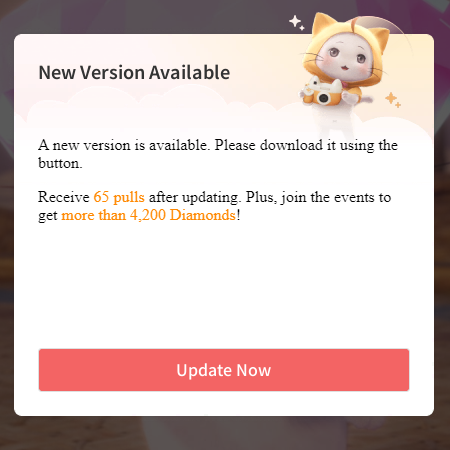
STEP 2
After being redirected to the Infinity Nikki page in the App Store, click the Update button.
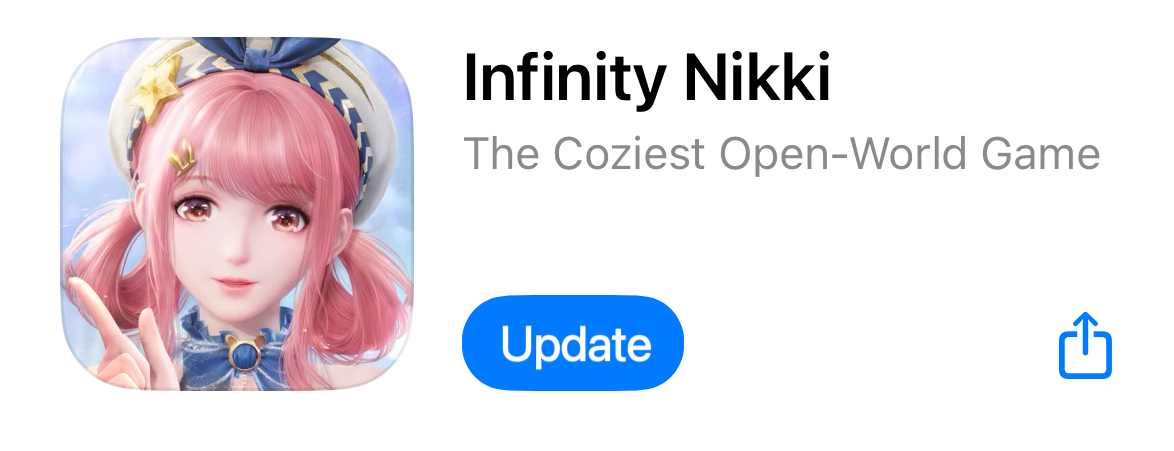
STEP 3
Once the update begins, the Infinity Nikki icon on your home screen will enter the Loading phase.
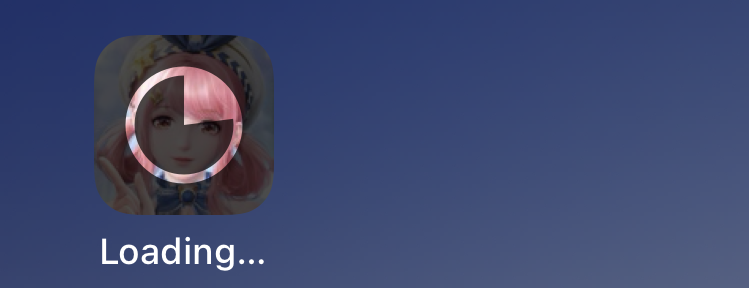
STEP 4
The update has been successfully completed.

★Google Play Update Download Guide★
During and after server maintenance on April 28, opening the game will display the following pop-up. By clicking Update Now, you will be redirected to the Infinity Nikki page on Google Play, where you can click Update to download the latest version.
The steps for updating are as follows:
STEP 1
Start the game. When the update pop-up appears, click the Update Now button.
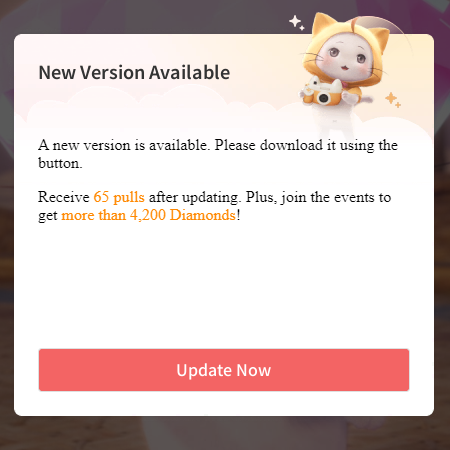
STEP 2
After being redirected to the Infinity Nikki page on Google Play, click the Update button.
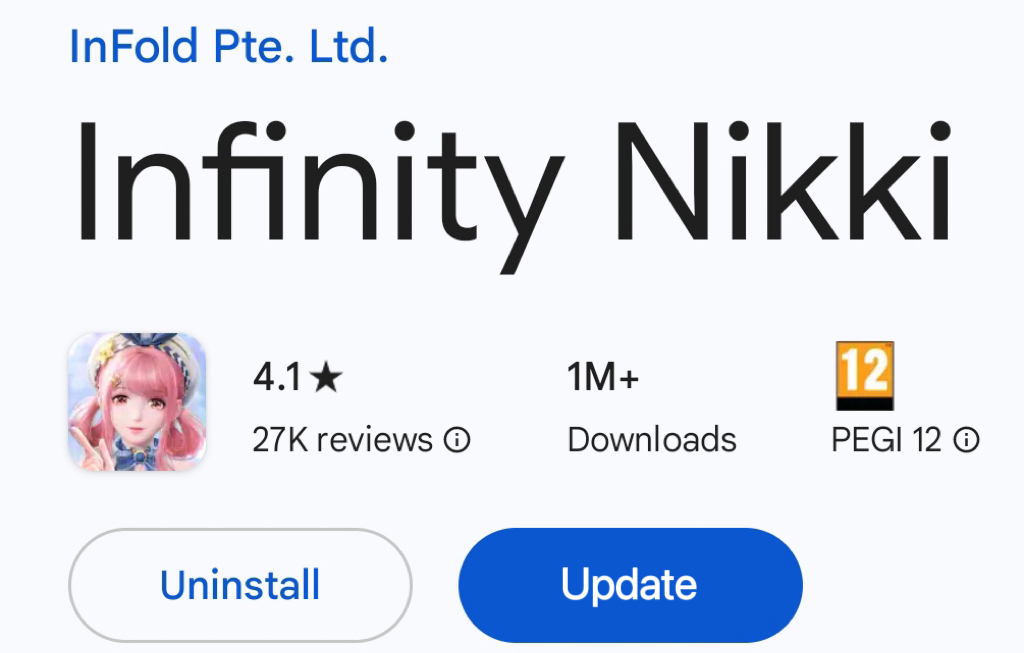
STEP 3
The update has been successfully completed.

Please Note: If Stylists have enabled automatic app updates in Play Store > Profile icon > Settings > Network preferences > Auto-update apps, the new version will automatically update upon release, provided the device is connected to Wi-Fi. No further action is required.
★PC Update Download Guide★
During and after server maintenance on April 28, Stylists who launch the game through the launcher can update directly from the launcher interface—no additional steps are required.
If the game is already running, a pop-up will appear on the login screen. Click Update Now to download the latest version. Once the download is complete, you'll be able to enjoy the game.
The steps for updating are as follows:
STEP 1
When the update popup appears on the login screen, click the Update Now button.
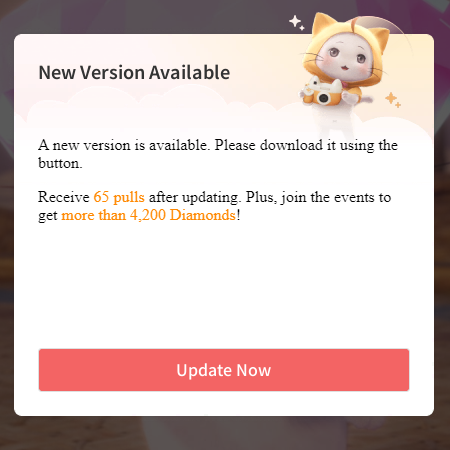
STEP 2
Download the latest update. Once the download is complete, you'll be able to enjoy the game.
★Epic Update Download Guide★
During and after server maintenance on April 28, launch the Epic Games client, find Infinity Nikki in your Library, and click Launch under the game name to open the launcher. The update will begin automatically in the launcher, with no additional steps required.
While the game is still in the launch state, a pop-up will appear on the login screen. Click Update Now to download the latest version. Once the download is complete, you’ll be able to enjoy the game.
The steps for updating are as follows:
STEP 1
When the update pop-up appears on the login screen, click the Update Now button.
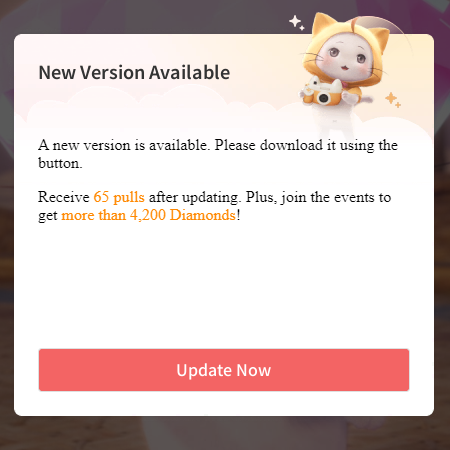
STEP 2
Download the latest version. Once the download is complete, you'll be able to enjoy the game.
★PS5 Update Download Guide★
During server maintenance on April 28, if your PS5 console is in Rest Mode, you can enable automatic updates for Infinity Nikki to ensure it is updated to the latest version by the next time you play.
1. Set your PS5 to stay connected to the internet while in Rest Mode: Go to Settings > System > Power Saving > Features Available in Rest Mode, then enable Stay Connected to the Internet;
2. Go to Settings > Saved Data and Game/App Settings > Automatic Updates;
3. Enable Auto-Download or Auto-Install in Rest Mode;
If you prefer not to close a suspended game, simply enable Auto-Download. While in Rest Mode, only the download will occur automatically—you can choose whether to install the update when you resume the game.
Please Note: After maintenance ends, launching Infinity Nikki will automatically update the game to the latest available version.
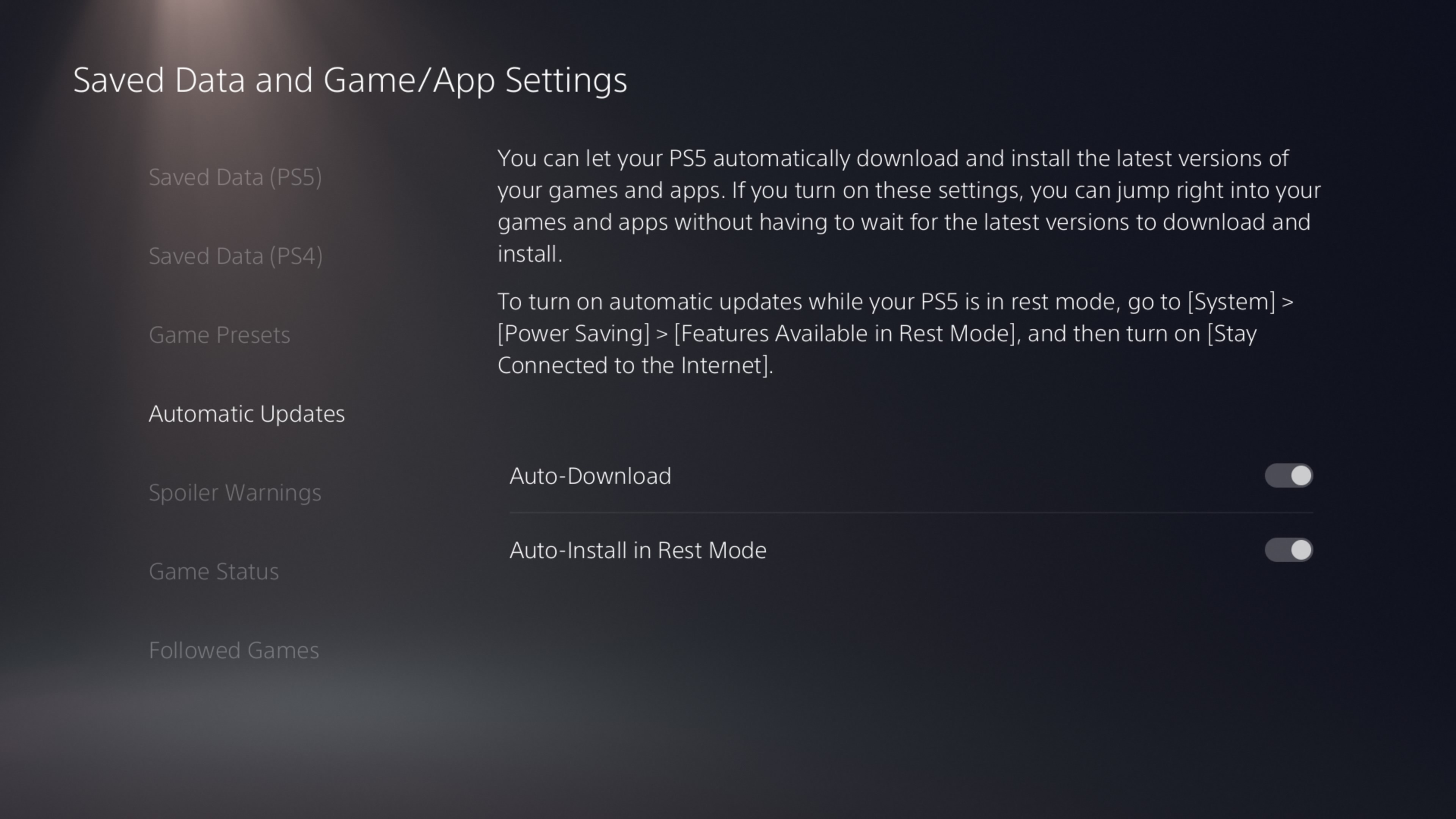
★ Steam Update Download Guide ★
Infinity Nikki will officially be available for download on Steam during and after server maintenance on April 28. Stylists can visit the game's Steam store page and click Play Game to launch the Steam client and begin downloading the game. Alternatively, you can click Add to Library to add Infinity Nikki to your Steam Library and manually start the download through the client when ready. Once the download is complete, you will be able to enjoy the game.
★FAQ★
Q: Do I need to update to the latest version?
A: After Version 1.5 goes live on April 28, a mandatory client update will be required to enhance the gaming experience for stylists. To access the "Bubble Season" content in Version 1.5, stylists must update to the latest version. Clients that are not updated will be unable to access the game once maintenance concludes.
Q: When will the new version be available to download?
A: During maintenance on April 28, the new version of the client will gradually become available on the official website and through various app stores. Once it's available, an in-game prompt will appear, guiding stylists to download the latest version. Simply follow the prompt to complete the overwrite installation.
Please Note: It may take some time for the new version to be fully available. If stylists start the game after maintenance ends and do not see a prompt, we kindly ask for your patience as it may take a little longer.
Q: How much space should I reserve for the update?
A: To ensure a smooth installation, we recommend stylists reserve the following available space:
■ iOS: At least 15GB of storage
■ Android: At least 15GB of storage
■ PC: At least 60GB of storage (installing to a solid-state drive, or SSD, is recommended)
Please Note: This mandatory update does not require uninstalling the old version. Stylists can simply perform an overwrite installation to enjoy the game.
Q: What should I do if I encounter issues with my account after the update?
A: Please first confirm that you have updated to the correct client version. If stylists previously played using the official client but are now using a channel client after this update, account issues may arise. If the client version is correct, double-check that your username and password are entered correctly. If the issue persists, you can contact official customer support in-game via [Pear-Pal - Customer Service] in the top-left corner or by selecting [Settings - Features - Contact Us] on the login page.
Q: I am a PS5 user, how do I update Infinity Nikki on my PS5 console?
A: Highlight Infinity Nikki on the main screen or in the game library and press the Options button. Then, select Check for Update. If an update is available, follow the on-screen instructions to install it.



