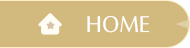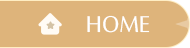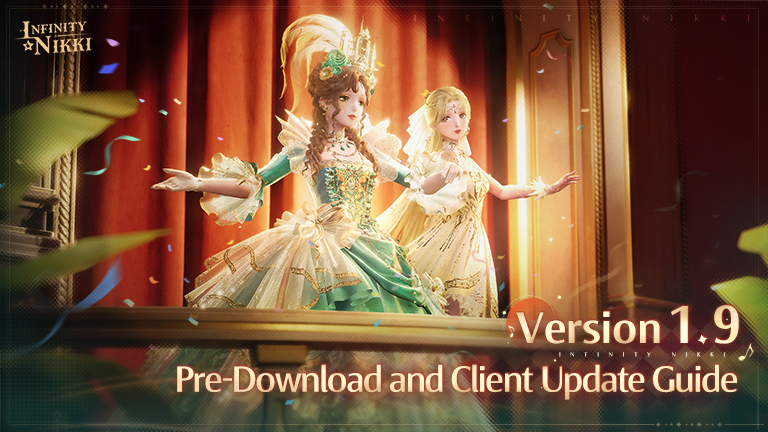
Pre-Download Guide
Infinity Nikki Version 1.9 "Music Season" will launch on September 1 (UTC-7)! Pre-download is now available on PC and mobile. Stylists can follow the steps below to download partial game resources in advance, enabling faster entry into the game after the new version is released. The steps for updating are as follows:
PC:
Open the launcher and click the [Pre-Download] icon displayed on the [Start Game] button.
>>Stylists must complete the prerequisite game version update via the launcher. The [Pre-Download] option will appear only after the [Start Game] button becomes available. During PC pre-download, you may play the current version as usual (Pre-download is currently unavailable on Steam).
>> The pre-download package for PC is approximately 50 GB. Before installing, please ensure your PC has over 110 GB of free storage space to guarantee smooth processing of both the download and subsequent resource verification.
Mobile (iOS & Google):
Method 1: Tap the [Pre-download Resource Pack] icon in the lower-right corner of the in-game login screen to begin.
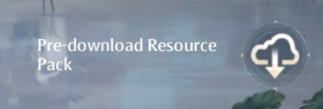
Method 2: Navigate to [Settings > Other] in-game and tap [Pre-download Resource Pack] to begin.
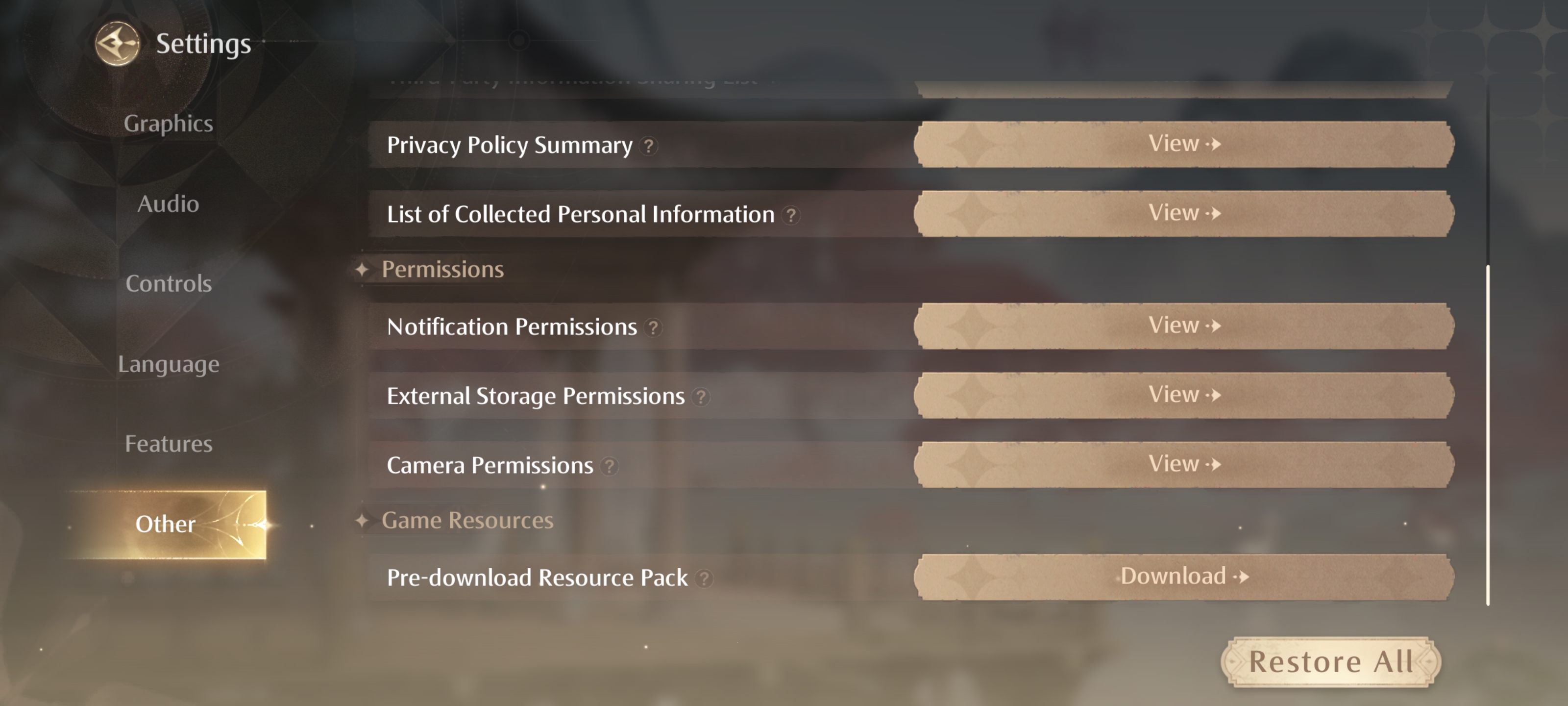
>>If you completed the pre-download, you must still replace the game package and run the in-game resource update when the new version launches on September 1 (UTC-7). However, having pre-downloaded the 1.9 resources will significantly accelerate your update speed.
>>During mobile pre-download, stylists cannot access gameplay. Please schedule your download accordingly.
>>The pre-download package for mobile devices is approximately 18 GB. Before installing, please ensure your mobile device has over 21 GB of free storage space to guarantee smooth processing of both the download and subsequent resource verification.
Client Update Guide
Dear Stylists,
We will be conducting scheduled server maintenance on September 1, 2025, from 12:50 to 20:00 (UTC-7). A mandatory game client update will also be released during this time. Please note that any clients not updated will be unable to access the game after maintenance concludes.
This mandatory update does not require you to uninstall the previous version of the game client. Stylists can simply install over the current version to continue enjoying the game.
During server maintenance, the new version of the game client will be released gradually. Stylists can follow the on-screen prompts to download and complete the installation of the latest version.
Please Note: Uninstalling the previous version of the game client may lead to the loss of local data, such as photos not yet uploaded to the cloud. Stylists are strongly advised to install over the current version and avoid uninstalling the previous client. Any photos not uploaded to the cloud should be saved before maintenance by uploading them to the cloud.
If stylists experience any issues during the update process, they can reach out to official customer support through the Pear-Pal icon in the top left corner of the game, or by navigating to Settings > Features > Contact Us on the login page.
★iOS Update Download Guide★
During and after server maintenance on September 1 (UTC-7), opening the game will prompt the following pop-up. By tapping [Update Now], you will be redirected to the Infinity Nikki page in the App Store, where you can tap [Update] to download the latest version.
The steps for updating are as follows:
STEP 1 Start the game. Once the update pop-up appears, tap the [Update Now] button.
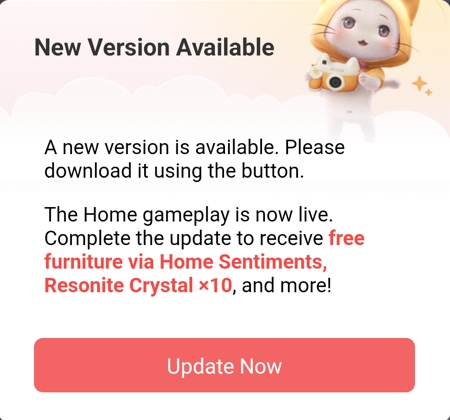
STEP 2 After being redirected to the [Infinity Nikki] page in the App Store, click the [Update] button.
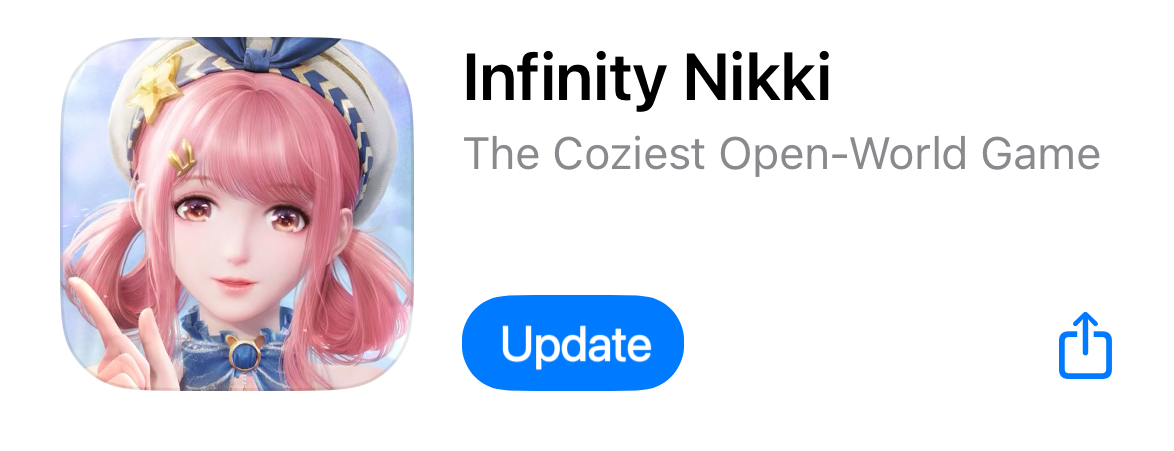
STEP 3 Once the update begins, the [Infinity Nikki] icon on your home screen will enter the [Loading] phase.
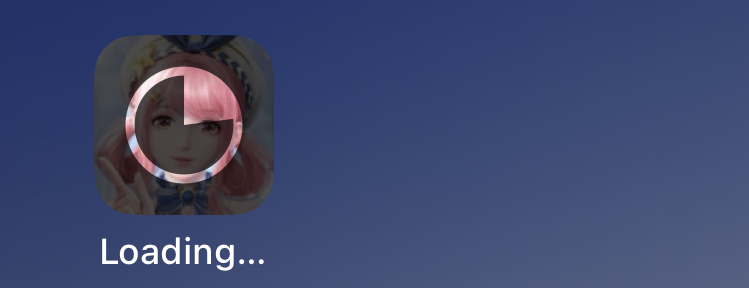
STEP 4 The update has been successfully completed.
Please Note: If stylists have enabled Automatic App Downloads & Updates in [Settings > App Store > App Updates], the new version will automatically update upon release, provided the device is connected to Wi-Fi. No further action is required.
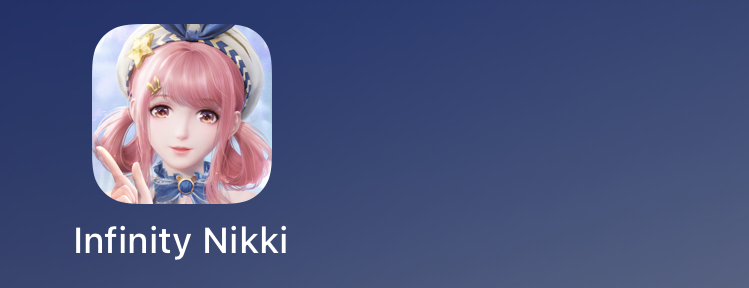
★Google Play Update Download Guide★
During and after server maintenance on September 1 (UTC-7), opening the game will display the following pop-up. By tapping [Update Now], you will be redirected to the [Infinity Nikki] page on Google Play, where you can tap [Update] to download the latest version.
The steps for updating are as follows:
STEP 1 Start the game. Once the update pop-up appears, tap the [Update Now] button.
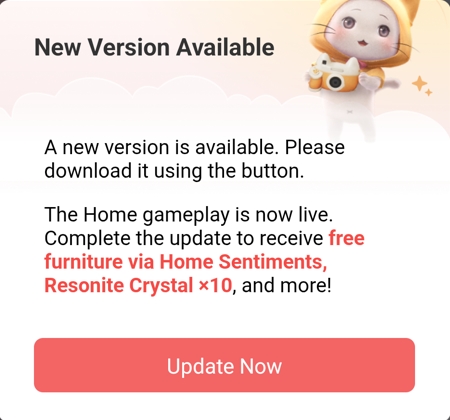
STEP 2 After being redirected to the [Infinity Nikki] page on Google Play, click the [Update] button.
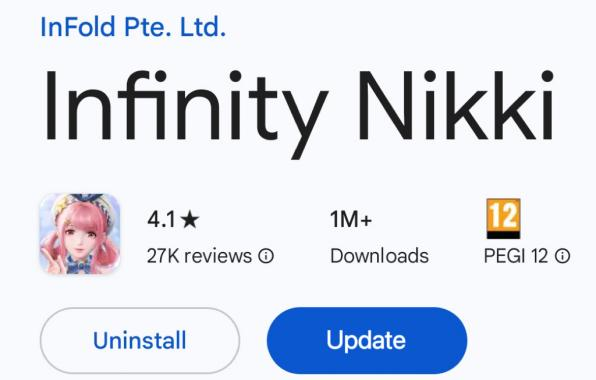
STEP 3 The update has been successfully completed.
Please Note: If Stylists have enabled automatic app updates in [Play Store > Profile icon > Settings > Network preferences > Auto-update apps], the new version will automatically update upon release, provided the device is connected to Wi-Fi. No further action is required.

★PC Update Download Guide★
During and after server maintenance on September 1 (UTC-7), stylists who launch the game through the launcher can update directly from the launcher interface—no additional steps are required.
If the game is already running, a pop-up will appear on the login screen. Click [Update Now] to download the latest version. Once the download is complete, you'll be able to enjoy the game.
The steps for updating are as follows:
STEP 1
When the update popup appears on the login screen, click the [Update Now] button.
STEP 2
Download the latest update. Once the download is complete, you'll be able to enjoy the game.
★Epic Update Download Guide★
During and after server maintenance on September 1 (UTC-7), launch the Epic Games client, find [Infinity Nikki] in your [Library], and click [Launch] under the game name to open the launcher. The update will begin automatically in the launcher, with no additional steps required.
If the game is already running, a pop-up will appear on the login screen. Click [Update Now] to download the latest version. Once the download is complete, you'll be able to enjoy the game.
The steps for updating are as follows:
STEP 1
When the update popup appears on the login screen, click the [Update Now] button.
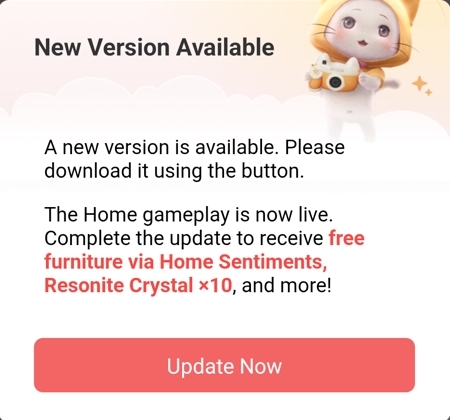
STEP 2
Download the latest update. Once the download is complete, you'll be able to enjoy the game.
★PS5 Update Download Guide★
During server maintenance on September 1 (UTC-7), if your PS5 console is in Rest Mode, you can enable automatic updates for Infinity Nikki to ensure it is updated to the latest version by the next time you play.
1. Set your PS5 to stay connected to the internet while in Rest Mode:
2. Go to Settings > Saved Data and Game/App Settings > Automatic Updates;
3. Enable Auto-Download or Auto-Install in Rest Mode;
4. If you prefer not to close a suspended game, simply enable Auto-Download. While in Rest Mode, only the download will occur automatically—you can choose whether to install the update when you resume the game.
5. Please Note: After maintenance ends, launching Infinity Nikki will automatically update the game to the latest available version.
★FAQ★
Q: Do I need to update to the latest version?
A: After Version 1.9 goes live on September 1 (UTC-7), a mandatory client update will be required to enhance the gaming experience for stylists. To access the "Music Season" content in Version 1.9 Music Season, stylists must update to the latest version. Clients that are not updated will be unable to access the game once maintenance concludes.
Q: When will the new version be available to download?
A: During maintenance on September 1 (UTC-7), the new version of the client will gradually become available on the official website and through various app stores. Once it's available, an in-game prompt will appear, guiding stylists to download the latest version. Simply follow the prompt to complete the overwrite installation.
Please Note: It may take some time for the new version to be fully available. If stylists start the game during maintenance on September 1 (UTC-7) and do not see a prompt, we kindly ask for your patience as it may take a little longer.
Q: How much space should I reserve for the update?
A: To ensure a smooth installation, we recommend stylists reserve the following available space:
■ iOS: At least 21 GB of storage
■ Google: At least 21 GB of storage
■ PC: At least 110 GB of storage (installing to a solid-state drive, or SSD, is recommended)
Please note: This mandatory update does not require you to uninstall the previous version of the game client. Stylists can simply install over the current version to continue enjoying the game.
Q: What should I do if I encounter issues with my account after the update?
A: Please first confirm that you have updated to the correct client version. If stylists previously played using the official client but are now using a channel client after this update, account issues may arise. If the client version is correct, double-check that your user name and password are entered correctly. If the issue persists, you can contact official customer support in-game via [Pear-Pal - Customer Service] in the top-left corner or by selecting [Settings - Features - Contact Us] on the login page.
Q: I'm an Android user—what if I tap [Update Now], get redirected, but the new official client doesn't download properly?
A: If tapping [Update Now] redirects you to a browser but the APK doesn't start downloading or you see error pop-ups, try changing your phone's default browser to a different browser, then go back to the game and tap [Update Now] again. Or copy the update link and paste it into another browser to download the APK.
Q: I am a PS5 user, how do I update Infinity Nikki on my PS5 console?
A: Highlight Infinity Nikki on the main screen or in the game library and press the Options button. Then, select Check for Update. If an update is available, follow the on-screen instructions to install it.